May 8, 2023
Tablet as Tool
Appreciating iPad Pro: A Different Perspective
The iPad Pro's utility has sparked much debate recently. Some users argue it's a disappointment, failing to meet expectations set by traditional laptops. However, there are less obvious benefits to the iPad worth considering. This blog post delves into these advantages and shares insights into the personal experience of using an iPad Pro.
One such critique of the iPad Pro comes from a thought-provoking article by @vincelwt. While many of the points raised in the article are valid, it is important to explore the unique strengths that the iPad Pro has to offer. By examining these aspects, this blog post hopes to shed light on how the iPad Pro can be a versatile and powerful tool when utilised effectively.
For those interested in more background on working with tablets, I have written quite a few articles offering an in-depth look at my experience using various tablets as tools, including those running Windows and Linux operating systems. Some highlights:
- iPad as Main computer: comparing Surface Pro with iPad
- Refining my tablet experience: Debian GNU/Linux on Surface Go
- What makes a great tablet? Working with Suface Pro X (ARM)
- Using a paper tablet: read, write, think and repeat with reMarkable
This wealth of knowledge can provide valuable insights for readers keen to learn more about the practical applications of tablet devices in different contexts.
Choose the Smaller iPad Models
When considering the various iPad models available, it's crucial to remember that bigger isn't always better. The 12.9-inch iPad Pro, when paired with a Magic Keyboard, weighs more than a MacBook Air, which might not be ideal for users who prioritise portability. In contrast, the 11-inch iPad Pro and smaller iPad Mini models provide a more lightweight alternative, without sacrificing much in terms of power and functionality. By opting for these more compact options, users can enjoy the benefits of a powerful tablet while maintaining ease of transport, making them ideal for on-the-go productivity, entertainment, and creativity.
Embrace Portrait Mode
Utilising the iPad in portrait mode offers a more natural and intuitive experience for reading and annotating documents, closely resembling the feel of traditional paper or books. This orientation lends itself well to tasks that require focus and attention to detail, such as reviewing lengthy texts or studying. By enabling 'dark mode' and 'night shift' alongside a dimmed screen, the iPad further enhances the user experience by reducing the amount of blue light emitted, which can help prevent eye strain and promote better sleep. Additionally, Safari's reader mode capitalises on this orientation, making it easier to navigate and consume online content in a more comfortable and visually appealing manner.
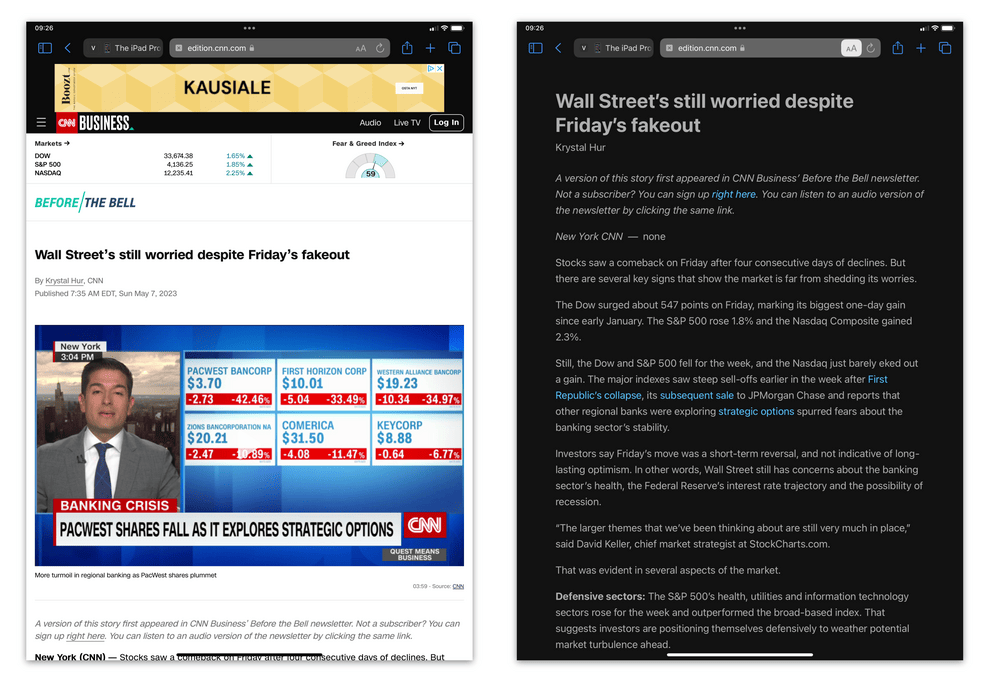
Opt for 5G / LTE Connectivity
Investing in an iPad with 5G or LTE connectivity ensures that you'll always have access to the internet, regardless of your location. The iPad's ability to seamlessly switch between Wi-Fi and mobile data networks means you can stay connected without relying on mobile hotspots or hunting for public Wi-Fi. This convenience stems from the iPad's "iPhone DNA", which incorporates the same mobile connectivity technology found in Apple's smartphones. As a result, you can enjoy uninterrupted browsing, streaming, and online communication, enhancing productivity and entertainment options on-the-go.
Skip the Magic Keyboard with Trackpad
Rather than opting for the Magic Keyboard with a trackpad, it may be more beneficial to consider the Smart Keyboard Folio, which does not include a mouse. The iPad's true strength lies in its 10-finger multi-touch screen, which allows for more intuitive and natural interactions with the device. Relying on a mouse inadvertently nudges users back towards traditional laptop-like behaviour, limiting the full potential of the iPad's touch interface. By embracing the touch screen capabilities, users can better manipulate content and enjoy a more immersive experience. For a detailed comparison of these keyboard options, read my full comparison between the Magic Keyboard and the Smart Keyboard Folio, and discover how each accessory can impact the overall iPad experience.
Sync While You Sleep
iPads possess a remarkable ability to stay up-to-date and in sync even when not in use, particularly when equipped with 5G connectivity. This feature ensures that your device remains current with emails, notifications, and software updates, allowing for an efficient and seamless user experience. Consequently, when you pick up your iPad, it's ready to go without the need to spend valuable time catching up on the latest communications or waiting for updates to install. This always-on connectivity not only saves time but also allows you to focus on tasks and activities that matter most, enhancing your overall productivity and enjoyment when using your iPad.
Harness the Power of the Apple Pencil
Even if you don't consider yourself an artist, the Apple Pencil proves to be an outstanding tool for annotating documents and screenshots. It provides a precise and intuitive method of marking up text or images, enabling you to communicate ideas and feedback more effectively. Once you've made your annotations, the iPad's sharing capabilities allow you to quickly distribute your work via email, iMessage, Signal, or social media platforms. This streamlined process removes the hassle of managing files, letting you focus solely on the content at hand. In essence, the Apple Pencil elevates the iPad experience, transforming it into a versatile and efficient tool for both professional and personal use.
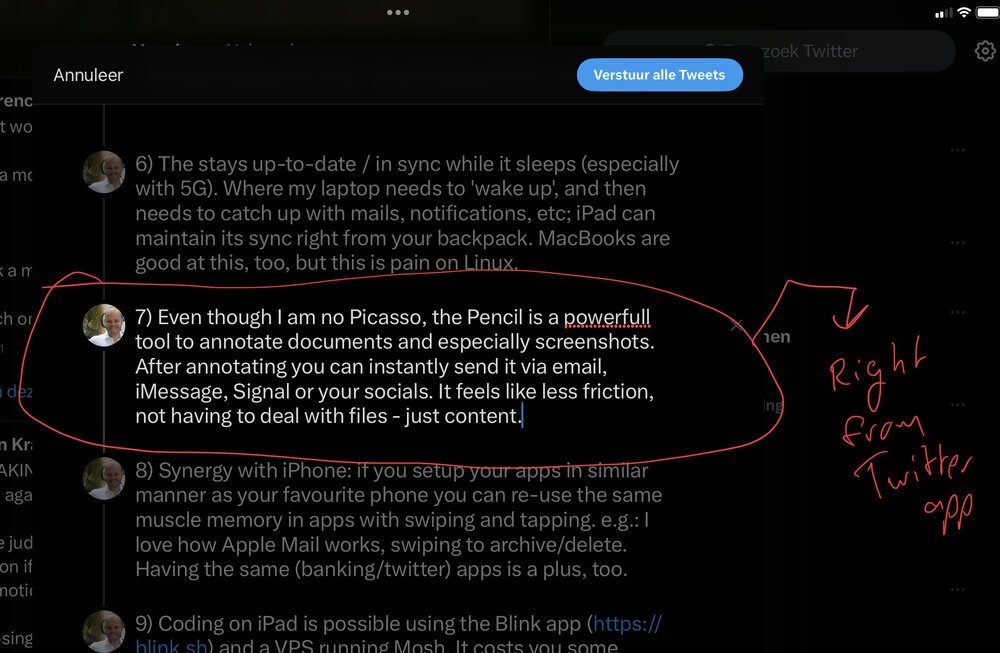
Synergy with Your iPhone
Organising your iPad apps in a manner similar to your iPhone allows you to capitalise on the same muscle memory for swiping and tapping gestures. This familiarity creates a more cohesive user experience, enabling seamless transitions between devices and ultimately improving your overall productivity. Additionally, having the same apps installed on both your iPad and iPhone can provide a significant advantage, as it ensures consistency in functionality, settings, and data across your devices. This synchronisation promotes a more efficient workflow and allows you to easily pick up where you left off, regardless of which device you're using at any given time.
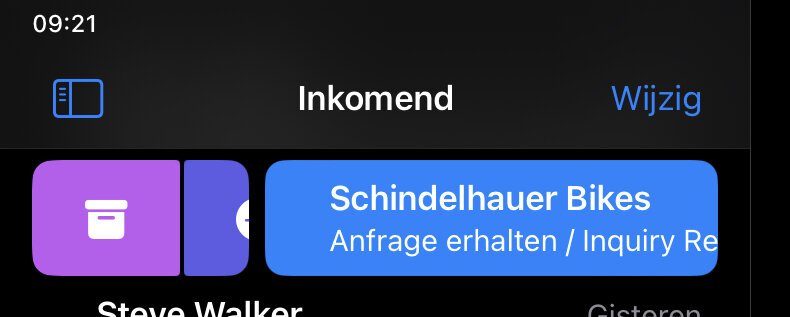
Coding on the iPad
Coding on the iPad becomes a viable option with the help of the Blink app and a Virtual Private Server (VPS) running Mosh. While there is an associated cost, the benefits of being able to execute build and deploy tasks even when your iPad is switched off can be invaluable for developers seeking flexibility and efficiency. It's important to acknowledge that text editors such as VIM or Emacs might not suit everyone's preferences, but for some users, including myself, they provide an enjoyable and effective coding environment. Embracing this approach can unlock the iPad's potential as a versatile tool for software development and other technical tasks.
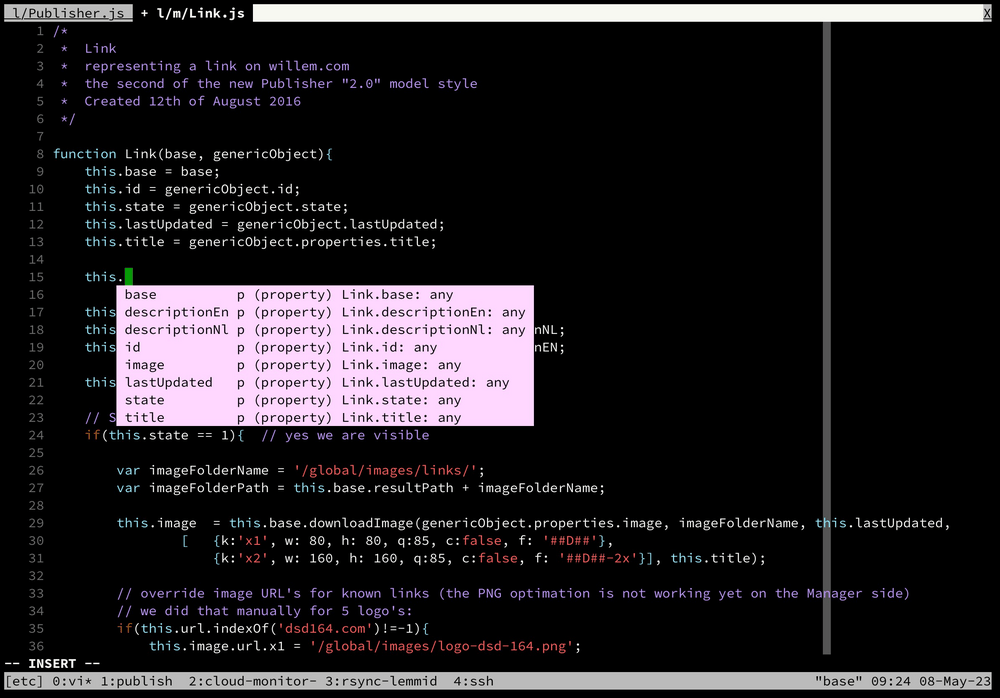
Debugging (web) applications on iPad
Debugging and inspecting web applications on the iPad Pro becomes a viable option thanks to the Inspect Browser. Although it may not provide an identical experience to popular Firefox or Chrome DevTools, the Inspect Browser offers a commendable performance in delivering vital debugging and inspection functionalities. Its compatibility with the iPad Pro enables web developers to work efficiently on their projects without relying on a traditional desktop or laptop setup. This convenience not only allows for greater flexibility but also showcases the adaptability of the iPad Pro as a powerful tool for various professional tasks, including web development, design, and maintenance.
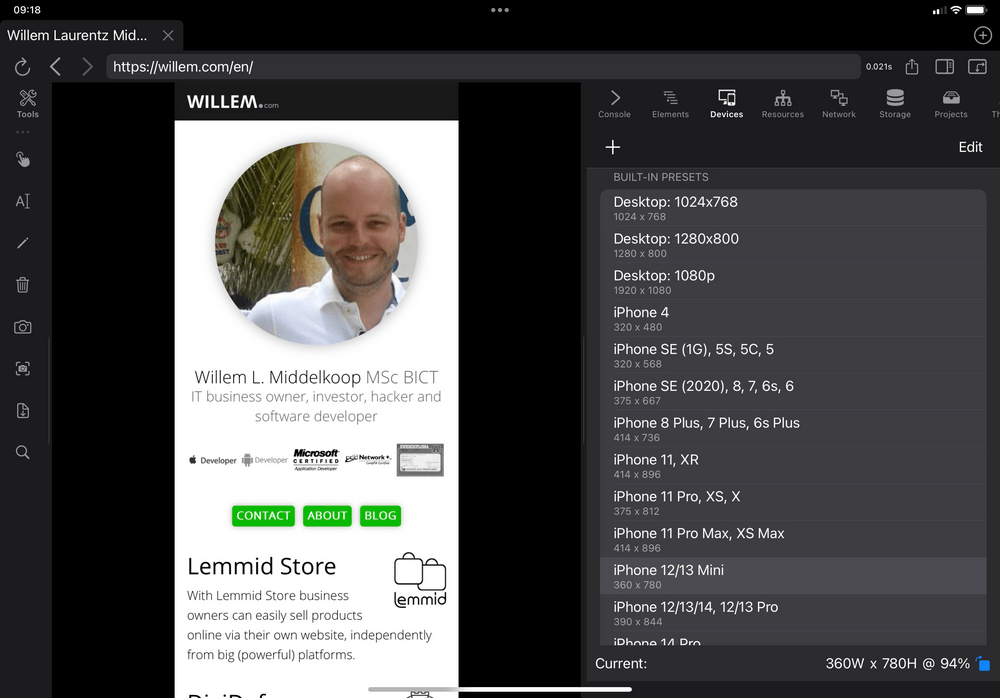
Conclusion
After using an iPad for several years, I've concluded that it cannot replace a laptop in the traditional sense. However, by re-imagining the way you work and capitalising on the benefits of a tablet, the iPad can be a powerful and versatile tool. Ultimately, individual preferences will vary, which is why Apple continues to produce great laptops alongside their iPad range.
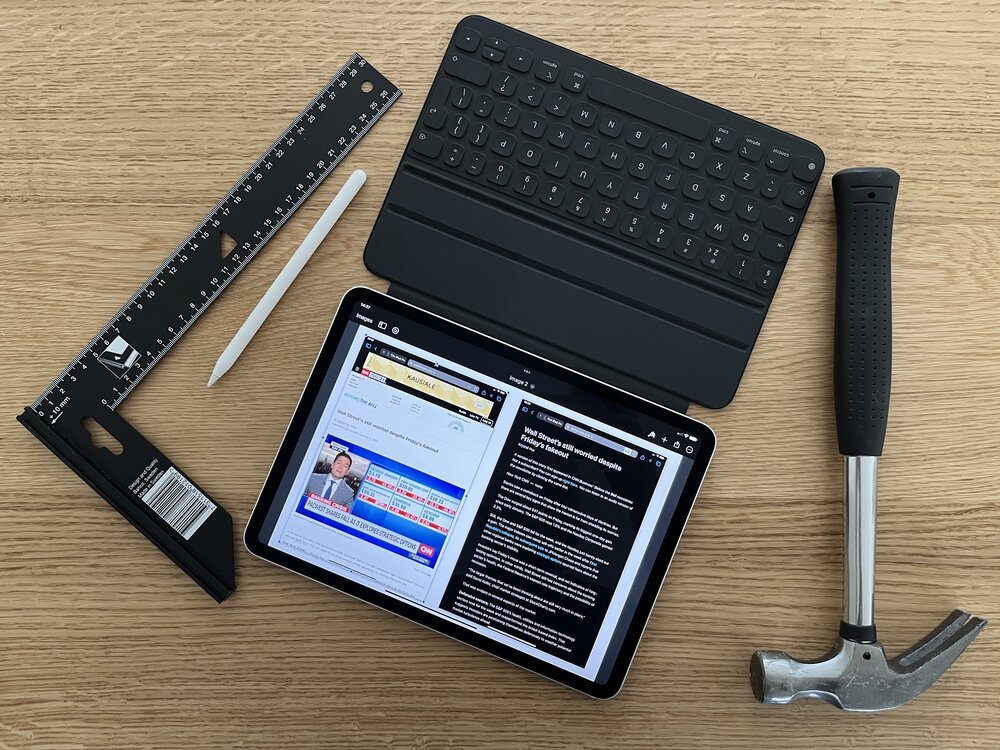
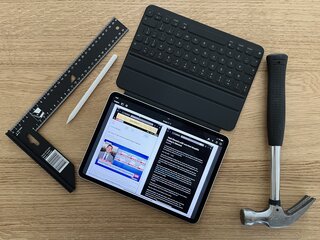
Download
If you enjoy reading offline, this article is available for download:
Translations
This article is available in the following languages:
RSS / Atom
Grab one of the feeds to stay up to date, the feeds contain the full posts:
