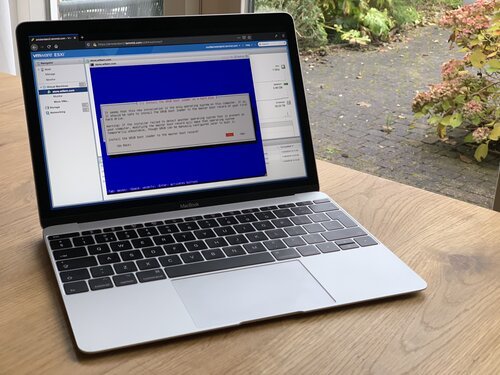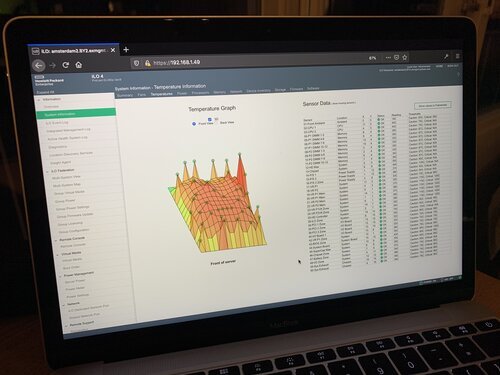How to install a cloud computer
Configuration and installation of an HPE ProLiant DL380 server
Nov. 22, 2019 - Willem L. Middelkoop
Over the past few years I have been moving my data and work from local computers (mostly laptops) into the cloud. Cloud computing is done by servers in a datacenter, powerful computers that do the hard work. As my company grew, I needed more capacity. It was time to add some power to my cloud!
Continue reading